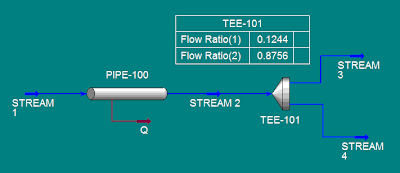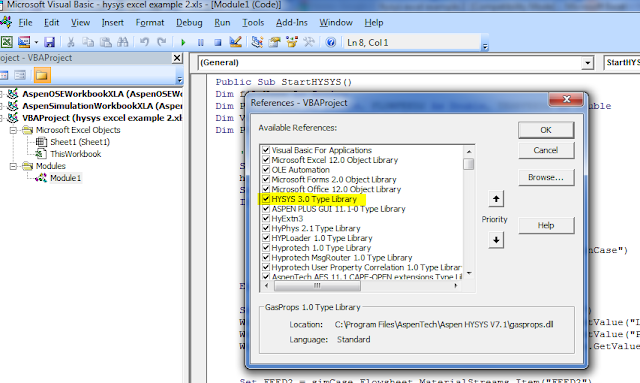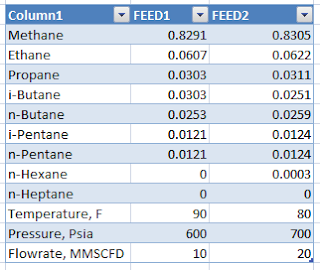Tuesday, October 1, 2013
How to Use Hysys Splitter in VBA
Hi there,
This post is requested by Mayembe. He asked me to post a VBA code in Excel to access Hysys splitter.
Here is the VBA example
=================================================
' VBA code starts here
Option Explicit
Public hyApp As HYSYS.Application
Public simCase As SimulationCase
Public tee1 As TeeOp
Public Sub StartHYSYS()
Dim filename As String
Dim ratio As Variant
' LOADING HYSYS SIMULATION FILE
Set hyApp = CreateObject("HYSYS.Application")
hyApp.Visible = True
Set simCase = hyApp.ActiveDocument
If simCase Is Nothing Then
filename = Worksheets("Sheet1").Range("c4")
If filename <> "False" And simCase Is Nothing Then
Set simCase = GetObject(filename, "HYSYS.SimulationCase")
simCase.Visible = True
End If
End If
Set tee1 = simCase.Flowsheet.Operations("teeop").Item("tee-101")
ratio = tee1.SplitsValue
ratio(0) = Worksheets("Sheet1").Range("c5").Value
ratio(1) = Worksheets("Sheet1").Range("c6").Value
tee1.Splits.SetValues ratio, ""
End Sub
'this is the end of VBA code
This post is requested by Mayembe. He asked me to post a VBA code in Excel to access Hysys splitter.
Here is the VBA example
=================================================
' VBA code starts here
Option Explicit
Public hyApp As HYSYS.Application
Public simCase As SimulationCase
Public tee1 As TeeOp
Public Sub StartHYSYS()
Dim filename As String
Dim ratio As Variant
' LOADING HYSYS SIMULATION FILE
Set hyApp = CreateObject("HYSYS.Application")
hyApp.Visible = True
Set simCase = hyApp.ActiveDocument
If simCase Is Nothing Then
filename = Worksheets("Sheet1").Range("c4")
If filename <> "False" And simCase Is Nothing Then
Set simCase = GetObject(filename, "HYSYS.SimulationCase")
simCase.Visible = True
End If
End If
Set tee1 = simCase.Flowsheet.Operations("teeop").Item("tee-101")
ratio = tee1.SplitsValue
ratio(0) = Worksheets("Sheet1").Range("c5").Value
ratio(1) = Worksheets("Sheet1").Range("c6").Value
tee1.Splits.SetValues ratio, ""
End Sub
'this is the end of VBA code
=====================================
Just for your note, "TEEOP" is a operation code name for "TEE" or splitter in Hysys.
And here is the excel interface. I use previous example of hysys file to develop our model. If you forget about our previous hysys model, check previous example
Let me know that you have comment or request. We'll see what I can do. I hope.
Alex
Wednesday, May 15, 2013
Pipe Segment of Aspen Hysys Through Excel VBA
Now, we're trying to access pipesegment on Aspen Hysys 7.3 through VBA. This post is an answer of previous post comment.
Here is the example
Create a table as shown figure
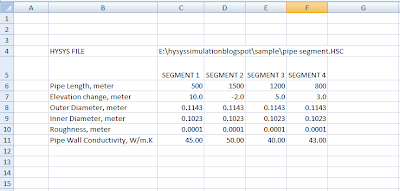
Then add following VBA code
Option Explicit
Public hyApp As HYSYS.Application
Public simCase As SimulationCase
Public pStream As ProcessStream
Public psegment As PipeSegment
Public Sub StartHYSYS()
Dim filename As String
Dim ITEM As Integer
Dim lengthVar As Variant
Dim p_length, p_elev, p_rough, p_idiam, p_odiam, p_cond As Variant
' HYSYS CUSTOMATION THROUGH EXCEL TO ACCESS PIPE SEGMENT
' LOADING HYSYS SIMULATION FILE
Set hyApp = CreateObject("HYSYS.Application")
hyApp.Visible = True
Set simCase = hyApp.ActiveDocument
If simCase Is Nothing Then
filename = Worksheets("HYSYS").Range("C4").Text
If filename <> "False" And simCase Is Nothing Then
Set simCase = GetObject(filename, "HYSYS.SimulationCase")
simCase.Visible = True
End If
End If
' define operation
Set psegment = simCase.Flowsheet.Operations("pipeseg").ITEM("pipe-100")
' define pipesegment's parameters
p_length = psegment.SegmentLengthValue
p_elev = psegment.SegmentElevationChangeValue
p_rough = psegment.RoughnessValue
p_idiam = psegment.SegmentInnerDiamValue
p_odiam = psegment.SegmentOuterDiamValue
p_cond = psegment.PipeConductValue
' collecting data as variant
For ITEM = 1 To 4
p_length(ITEM - 1) = Cells(6, ITEM + 2)
p_elev(ITEM - 1) = Cells(7, ITEM + 2)
p_odiam(ITEM - 1) = Cells(8, ITEM + 2)
p_idiam(ITEM - 1) = Cells(9, ITEM + 2)
p_rough(ITEM - 1) = Cells(10, ITEM + 2)
p_cond(ITEM - 1) = Cells(11, ITEM + 2)
Next ITEM
' inputting data to hysys
psegment.SegmentLength.Values = p_length
psegment.SegmentElevationChange.Values = p_elev
psegment.Roughness.Values = p_rough
psegment.SegmentInnerDiam.Values = p_idiam
psegment.SegmentOuterDiam.Values = p_odiam
psegment.PipeConduct.Values = p_cond
' FINISH
End Sub
As you can see, Hysys model is just as simple as following figure.
And now, pipe segment is on your hand :D
Friday, May 3, 2013
How to create and acces molar component (molar flowrate, composition, ect)
It has been so long time not to update this blog. And now I'm posting how to access stream component fraction, component molar flowrate and mass flowrate.
Here is the VBA example
Option Explicit
Public hyApp As HYSYS.Application
Public simCase As SimulationCase
Public pStream As ProcessStream
Public Sub StartHYSYS()
Dim filename As String
Dim ITEM As Integer
Dim Compositions As Variant
' HYSYS CUSTOMATION THROUGH EXCEL TO ACCESS STREAM COMPONENTS
' LOADING HYSYS SIMULATION FILE
Set hyApp = CreateObject("HYSYS.Application")
hyApp.Visible = True
Set simCase = hyApp.ActiveDocument
If simCase Is Nothing Then
filename = Worksheets("HYSYS").Range("C4").Text
If filename <> "False" And simCase Is Nothing Then
Set simCase = GetObject(filename, "HYSYS.SimulationCase")
simCase.Visible = True
End If
End If
' READ DATA FROM EXCEL TO "STREAM 1"
Set pStream = simCase.Flowsheet.MaterialStreams.ITEM("STREAM 1")
Compositions = pStream.ComponentMolarFractionValue
For ITEM = 0 To 11 'collect composition data as variant
Compositions(ITEM) = Worksheets("HYSYS").Range("D" & ITEM + 7).Value
Next ITEM
' apply composition data
pStream.ComponentMolarFraction.Values = Compositions
' WRITE COMPOSITION DATA FROM HYSYS TO EXCEL FROM "STREAM 3"
Set pStream = simCase.Flowsheet.MaterialStreams.ITEM("STREAM 3")
For ITEM = 0 To 11 ' number of components are 12
' component molar fraction
Worksheets("HYSYS").Range("E" & ITEM + 7).Value = pStream.ComponentMolarFraction(ITEM)
' component mass flowrate
Worksheets("HYSYS").Range("F" & ITEM + 7).Value = pStream.ComponentMassFlow(ITEM)
' component molar fraction
Worksheets("HYSYS").Range("G" & ITEM + 7).Value = pStream.ComponentMolarFlow(ITEM)
Next ITEM
' FINISH
End Sub
Spreadsheet is look like this figure
Please note, hysys file source is located in Cell C4, refer to following code
filename = Worksheets("HYSYS").Range("C4").Text
Hysys stream is configured as following figure
Hope that helps. Any thought? Please feel free to comment.
Here is the VBA example
Option Explicit
Public hyApp As HYSYS.Application
Public simCase As SimulationCase
Public pStream As ProcessStream
Public Sub StartHYSYS()
Dim filename As String
Dim ITEM As Integer
Dim Compositions As Variant
' HYSYS CUSTOMATION THROUGH EXCEL TO ACCESS STREAM COMPONENTS
' LOADING HYSYS SIMULATION FILE
Set hyApp = CreateObject("HYSYS.Application")
hyApp.Visible = True
Set simCase = hyApp.ActiveDocument
If simCase Is Nothing Then
filename = Worksheets("HYSYS").Range("C4").Text
If filename <> "False" And simCase Is Nothing Then
Set simCase = GetObject(filename, "HYSYS.SimulationCase")
simCase.Visible = True
End If
End If
' READ DATA FROM EXCEL TO "STREAM 1"
Set pStream = simCase.Flowsheet.MaterialStreams.ITEM("STREAM 1")
Compositions = pStream.ComponentMolarFractionValue
For ITEM = 0 To 11 'collect composition data as variant
Compositions(ITEM) = Worksheets("HYSYS").Range("D" & ITEM + 7).Value
Next ITEM
' apply composition data
pStream.ComponentMolarFraction.Values = Compositions
' WRITE COMPOSITION DATA FROM HYSYS TO EXCEL FROM "STREAM 3"
Set pStream = simCase.Flowsheet.MaterialStreams.ITEM("STREAM 3")
For ITEM = 0 To 11 ' number of components are 12
' component molar fraction
Worksheets("HYSYS").Range("E" & ITEM + 7).Value = pStream.ComponentMolarFraction(ITEM)
' component mass flowrate
Worksheets("HYSYS").Range("F" & ITEM + 7).Value = pStream.ComponentMassFlow(ITEM)
' component molar fraction
Worksheets("HYSYS").Range("G" & ITEM + 7).Value = pStream.ComponentMolarFlow(ITEM)
Next ITEM
' FINISH
End Sub
Spreadsheet is look like this figure
Please note, hysys file source is located in Cell C4, refer to following code
filename = Worksheets("HYSYS").Range("C4").Text
Hysys stream is configured as following figure
Hope that helps. Any thought? Please feel free to comment.
Friday, June 10, 2011
Hysys Type Library
I forgot to mention about this one. Hysys simulation won't run if there is no Hysys Library on Excel. Hysys library can be found and activated through Microsoft Visual Basic - Tools - References. Find Hysys Type Library, activate by check mark and OK.
- Tools - References. Find Hysys Type Library, activate by check mark and OK.
This blog doesn't contain any tutorial of using Visual Basic Application . You may learn by others literatures, like Visual Basic Application
. You may learn by others literatures, like Visual Basic Application
This blog doesn't contain any tutorial of using Visual Basic Application
Hysys Training to Link Hysys Valve to Excel
Linking Hysys Simulation to access HYSYS UNIT OPERATION VALVE using VBA macro.
using VBA macro.
Here is the source code:
++++++++++++++++++++++++++++++++++++++++++++++++++++++++++++++++++
Option Explicit
Public hyApp As HYSYS.Application
Public simCase As SimulationCase
Public FEED1 As ProcessStream, FEED2 As ProcessStream
Public Sub StartHYSYS ()
()
Dim fileName As String
Dim PRESSFEED2 As Double, FLOWFEED2 As Double, TEMPFEED2 As Double
Dim VALVE1 As Valve, VALVE2 As Valve
Dim PRESSDROP1 As Double
' LOADING HYSYS SIMULATION FILE
Set hyApp = CreateObject("HYSYS.Application")
hyApp.Visible = True
Set simCase = hyApp.ActiveDocument
If simCase Is Nothing Then
fileName = Worksheets("Sheet1").Range("c2")
If fileName <> "False" And simCase Is Nothing Then
Set simCase = GetObject(fileName, "HYSYS.SimulationCase")
simCase.Visible = True
End If
End If
Set FEED1 = simCase.Flowsheet.MaterialStreams.Item("FEED1")
Worksheets("Sheet1").Range("D6").Value = FEED1.MassFlow.GetValue("LB/HR") ' import data MASS FLOWRATE from hysys simulation streams
Worksheets("Sheet1").Range("D7").Value = FEED1.Pressure.GetValue("PSIG") ' import data PRESSURE from hysys tutorial streams
Worksheets("Sheet1").Range("D8").Value = FEED1.Temperature.GetValue("C") ' import data TEMPERATURE from hysys tutorial streams
Set FEED2 = simCase.Flowsheet.MaterialStreams.Item("FEED2")
PRESSFEED2 = Worksheets("Sheet1").Range("H7").Value
FEED2.Pressure.SetValue PRESSFEED2, "PSIA" ' export pressure
FLOWFEED2 = Worksheets ("Sheet1").Range("H6").Value
("Sheet1").Range("H6").Value
FEED2.MolarFlow.SetValue FLOWFEED2, "MMSCFD" ' export molar flowrate
TEMPFEED2 = Worksheets("Sheet1").Range("H8").Value
FEED2.Temperature.SetValue TEMPFEED2, "F" ' export temperature
'+++++++++++++++++++++++++++++++++++++++++++++++++++++++++++++++++++++++++++++++++++
Set VALVE1 = simCase.Flowsheet.Operations.Item("VALVE-1")
PRESSDROP1 = Worksheets("Sheet1").Range("D16").Value
VALVE1.PressureDrop.SetValue PRESSDROP1, "inHg(60F)" ' send data pressure drop to hysys
Worksheets("Sheet1").Range("D12").Value = FEED1.Pressure.GetValue("psia") ' get data from hysys simulation
Worksheets("Sheet1").Range("D13").Value = FEED1.Pressure.GetValue("inHg(60F)") ' get data from hysys tutorial
Worksheets("Sheet1").Range("D14").Value = FEED1.Temperature.GetValue("c") ' get data from hysys tutorial
Worksheets("Sheet1").Range("D15").Value = FEED1.Temperature.GetValue("r") ' get data from hysys tutorial
Worksheets("Sheet1").Range("D18").Value = VALVE1.PressureDrop.GetValue("mmHg(0C)") ' get data from hysys simulation
Worksheets("Sheet1").Range("D19").Value = VALVE1.PressureDrop.GetValue("bar") ' get data from hysys simulation
Worksheets("Sheet1").Range("D20").Value = VALVE1.PressureDrop.GetValue("kPa") ' get data from hysys tutorial
Worksheets("Sheet1").Range("D21").Value = VALVE1.PressureDrop.GetValue("atm") ' get data from hysys tutorial
Worksheets("Sheet1").Range("D22").Value = VALVE1.PressureDrop.GetValue("psi") ' get data from hysys tutorial
End Sub
Make some test. Input pressure drop in Cell "D16", and click "RUN HYSYS".
Here is the source code:
++++++++++++++++++++++++++++++++++++++++++++++++++++++++++++++++++
Option Explicit
Public hyApp As HYSYS.Application
Public simCase As SimulationCase
Public FEED1 As ProcessStream, FEED2 As ProcessStream
Public Sub StartHYSYS
Dim fileName As String
Dim PRESSFEED2 As Double, FLOWFEED2 As Double, TEMPFEED2 As Double
Dim VALVE1 As Valve, VALVE2 As Valve
Dim PRESSDROP1 As Double
' LOADING HYSYS SIMULATION FILE
Set hyApp = CreateObject("HYSYS.Application")
hyApp.Visible = True
Set simCase = hyApp.ActiveDocument
If simCase Is Nothing Then
fileName = Worksheets("Sheet1").Range("c2")
If fileName <> "False" And simCase Is Nothing Then
Set simCase = GetObject(fileName, "HYSYS.SimulationCase")
simCase.Visible = True
End If
End If
Set FEED1 = simCase.Flowsheet.MaterialStreams.Item("FEED1")
Worksheets("Sheet1").Range("D6").Value = FEED1.MassFlow.GetValue("LB/HR") ' import data MASS FLOWRATE from hysys simulation streams
Worksheets("Sheet1").Range("D7").Value = FEED1.Pressure.GetValue("PSIG") ' import data PRESSURE from hysys tutorial streams
Worksheets("Sheet1").Range("D8").Value = FEED1.Temperature.GetValue("C") ' import data TEMPERATURE from hysys tutorial streams
Set FEED2 = simCase.Flowsheet.MaterialStreams.Item("FEED2")
PRESSFEED2 = Worksheets("Sheet1").Range("H7").Value
FEED2.Pressure.SetValue PRESSFEED2, "PSIA" ' export pressure
FLOWFEED2 = Worksheets
FEED2.MolarFlow.SetValue FLOWFEED2, "MMSCFD" ' export molar flowrate
TEMPFEED2 = Worksheets("Sheet1").Range("H8").Value
FEED2.Temperature.SetValue TEMPFEED2, "F" ' export temperature
'+++++++++++++++++++++++++++++++++++++++++++++++++++++++++++++++++++++++++++++++++++
Set VALVE1 = simCase.Flowsheet.Operations.Item("VALVE-1")
PRESSDROP1 = Worksheets("Sheet1").Range("D16").Value
VALVE1.PressureDrop.SetValue PRESSDROP1, "inHg(60F)" ' send data pressure drop to hysys
Worksheets("Sheet1").Range("D12").Value = FEED1.Pressure.GetValue("psia") ' get data from hysys simulation
Worksheets("Sheet1").Range("D13").Value = FEED1.Pressure.GetValue("inHg(60F)") ' get data from hysys tutorial
Worksheets("Sheet1").Range("D14").Value = FEED1.Temperature.GetValue("c") ' get data from hysys tutorial
Worksheets("Sheet1").Range("D15").Value = FEED1.Temperature.GetValue("r") ' get data from hysys tutorial
Worksheets("Sheet1").Range("D18").Value = VALVE1.PressureDrop.GetValue("mmHg(0C)") ' get data from hysys simulation
Worksheets("Sheet1").Range("D19").Value = VALVE1.PressureDrop.GetValue("bar") ' get data from hysys simulation
Worksheets("Sheet1").Range("D20").Value = VALVE1.PressureDrop.GetValue("kPa") ' get data from hysys tutorial
Worksheets("Sheet1").Range("D21").Value = VALVE1.PressureDrop.GetValue("atm") ' get data from hysys tutorial
Worksheets("Sheet1").Range("D22").Value = VALVE1.PressureDrop.GetValue("psi") ' get data from hysys tutorial
End Sub
+++++++++++++++++++++++++++++++++++++++++++++++++++++++++++++++++++
HYSYS simulation and excel file can be downloaded here. REMEMBER TO CHANGE HYSYS SIMULATION DIRECTORY ADDRESS ON CELL "C2"
Note: Hysys simulation is generated by Hysys V7.1, may not work well in previous version of Hysys, s.a Hysys 2006 or Hysys 3.2.
If Hysys V7.1 is not available, make your own simulation. Stream FEED1 and FEED2 specification can be found in previous post . Read and simulate previous post, add two Valves named "VALVE-1" and "VALVE-2", add two more streams and named "OUT-1" and "OUT-2".
Save in a specific folder/directory you like.
MAKE SURE TO WRITE DIRECTORY ADDRESS TO CELL "C2" OR HYSYS FILE WILL NOT BE FOUND.
Note: Hysys simulation is generated by Hysys V7.1, may not work well in previous version of Hysys, s.a Hysys 2006 or Hysys 3.2.
If Hysys V7.1 is not available, make your own simulation. Stream FEED1 and FEED2 specification can be found in previous post . Read and simulate previous post, add two Valves named "VALVE-1" and "VALVE-2", add two more streams and named "OUT-1" and "OUT-2".
Save in a specific folder/directory you like.
MAKE SURE TO WRITE DIRECTORY ADDRESS TO CELL "C2" OR HYSYS FILE WILL NOT BE FOUND.
Make some test. Input pressure drop in Cell "D16", and click "RUN HYSYS".
Thursday, June 9, 2011
Hysys Tutorial to Link Hysys Streams on Excel
How to link Hysys Simulation to Excel?
Open Example1.HSC. This file is generated in Aspen Hysys V7.1, may not work in previous version of Hysys, such as Hysys 2006 or Hysys 3.2. If you have older version of Hysys, make your own simulation with two streams named FEED1 and FEED2. Here is some operating condition of the streams.
Linking between Hysys Simulations and Excel using Macro VBA (Visual Basic Application). Create new module in Macro VBA and put this code.
Option Explicit
Public hyApp As HYSYS.Application
Public simCase As SimulationCase
' LOADING HYSYS TUTORIAL FILE
Set hyApp = CreateObject("HYSYS.Application") hyApp.Visible = True Set simCase = hyApp.ActiveDocument If simCase Is Nothing Then fileName = Worksheets("inputhysys").Range("c2") If fileName <> "False" And simCase Is Nothing Then Set simCase = GetObject(fileName, "HYSYS.SimulationCase") simCase.Visible = True End If End If
Note: I put directory address of Hysys file (HSC file) in cell C2. And the address is H:\BLOG\hysys\example1.hsc.
PUT HSC FILE IN YOUR DIRECTORY, MAKE SURE YOU EDIT EDIT THE DIRECTORY ADDRESS, OR HYSYS FILE WILL NOT BE LOADED
How to Access Hysys Streams from Excel?
Put this code to make link to Hysys Streams
Public FEED1 As ProcessStream, FEED2 As ProcessStream
Set FEED1 = simCase.Flowsheet.MaterialStreams.Item("FEED1")How to Export Data from Excel To Hysys Simulation?
How to Import Data from Hysys Streams to Excel File?
Write down this code to export and import data from and to excel
Set FEED1 = simCase.Flowsheet.MaterialStreams.Item("FEED1")Worksheets("Sheet1").Range("D6").Value = FEED1.MassFlow.GetValue("LB/HR") ' import data MASS FLOWRATE from hysys streamsWorksheets("Sheet1").Range("D7").Value = FEED1.Pressure.GetValue("PSIG") ' import data PRESSURE from hysys streamsWorksheets("Sheet1").Range("D8").Value = FEED1.Temperature.GetValue("C") ' import data TEMPERATURE from hysys streams
Set FEED2 = simCase.Flowsheet.MaterialStreams.Item("FEED2") PRESSFEED2 = Worksheets("Sheet1").Range("H7").Value FEED2.Pressure.SetValue PRESSFEED2, "PSIA" ' export pressure FLOWFEED2 = Worksheets("Sheet1").Range("H6").Value FEED2.MolarFlow.SetValue FLOWFEED2, "MMSCFD" ' export molar flowrate TEMPFEED2 = Worksheets("Sheet1").Range("H8").Value FEED2.Temperature.SetValue TEMPFEED2, "F" ' export temperature
++++++++++++++++++++++++++++++++++++++++++++++++++++++++++++++++
Hysys file can be found here
Excel file can be found here
MAKE SURE TO PUT CORRECT DIRECTORY ADDRESS OF HYSYS FILE IN CELL
++++++++++++++++++++++++++++++++++++++++++++++++++++++++++++++++
Here is complete code from example.xls
Option Explicit
Public hyApp As HYSYS.Application
Public simCase As SimulationCase
Public FEED1 As ProcessStream, FEED2 As ProcessStream
Public Sub StartHYSYS()
Dim fileName As String
Dim PRESSFEED2 As Double, FLOWFEED2 As Double, TEMPFEED2 As Double
' LOADING HYSYS TUTORIAL FILE
Set hyApp = CreateObject("HYSYS.Application")
hyApp.Visible = True
Set simCase = hyApp.ActiveDocument
If simCase Is Nothing Then
fileName = Worksheets("Sheet1").Range("c2")
If fileName <> "False" And simCase Is Nothing Then
Set simCase = GetObject(fileName, "HYSYS.SimulationCase")
simCase.Visible = True
End If
End If
Set FEED1 = simCase.Flowsheet.MaterialStreams.Item("FEED1")
Worksheets("Sheet1").Range("D6").Value = FEED1.MassFlow.GetValue("LB/HR") ' import data MASS FLOWRATE from hysys streams
Worksheets("Sheet1").Range("D7").Value = FEED1.Pressure.GetValue("PSIG") ' import data PRESSURE from hysys streams
Worksheets("Sheet1").Range("D8").Value = FEED1.Temperature.GetValue("C") ' import data TEMPERATURE from hysys streams
Set FEED2 = simCase.Flowsheet.MaterialStreams.Item("FEED2")
PRESSFEED2 = Worksheets("Sheet1").Range("H7").Value
FEED2.Pressure.SetValue PRESSFEED2, "PSIA" ' export pressure
FLOWFEED2 = Worksheets("Sheet1").Range("H6").Value
FEED2.MolarFlow.SetValue FLOWFEED2, "MMSCFD" ' export molar flowrate
TEMPFEED2 = Worksheets("Sheet1").Range("H8").Value
FEED2.Temperature.SetValue TEMPFEED2, "F" ' export temperature
End Sub
+++++++++++++++++++++++++++++++++++++++++++++++++++++++++++++++++++++
Hysys Stream Parameters and units can be found here. REMEMBER TO TYPE UNIT AND PARAMETER AS DESCRIBED HERE.
Subscribe to:
Comments (Atom)